Follow this link to read this article in english
Samsung Galaxy S III:n (GT-I9300) vuoro. Nopeasti mulkaistuna. Melko isokokoinen, pääasiassa näytön takia. Kevyt, ohut, ehkä jopa hieman muovisen tuntuinen. Esimerkiksi erillisen suojakotelon kun saa paikalleen, ei sitä oikein saa pois ilman, että laitteen ohut muovinen takakuori lähtee irti mukana. Ihmettelen, miksei tätä ole voinut rakentaa tukevammaksi. Pahoittelen jo heti alkuun artikkelin useista viittauksista iPhoneen, mutta siitä minulla on kuitenkin todella paljon kokemusta joten siihen on helppo tehdä vertailua. Ja onhan se kuitenkin jonkin sortin de facto -standardi matkapuhelimissa nykyään. Kaikkihan laitteitaan siihen vertaa.

Näytön tarkemmat mitat ja muutkin ominaisuudet löytyvät valmistajan kotisivuilta.
Applen iPhone 4:n jälkeen siirtyminen käyttämään kyseistä puhelinta oli kyllä melkoinen kulttuurishokki. Kaikki valikot, asetukset, yms. ovat täysin erilaiset ja erilaisella logiikalla varustettu verrattuna iPhone 4:een.
Laitteessa on Googlen uusin Android ICS (Icecream Sandwich 4.0.4) käyttöjärjestelmä. Ensin alkuun luulin, että ajan myötä käyttömukavuus ja käytön sulavuus laskee kuten ehkä hieman on käynyt tuon tablettini (GT-P7320) kanssa. Kuitenkin, tämän puhelimen kanssa ei tarvitse edes harrastaa tabletin kanssa tutuksi tullutta aktiivisten sovellusten sammuttelua ja RAM -muistin tyhjennystä. Missään vaiheessa en ole huomannut, että toiminnot jotenkin olisivat hidastuneet. Lienee suurelta osin tuon Android ICS:n ansiota.
Käyttömukavuudesta (joka kuitenkin on yksi puhelin tärkeimmistä ominaisuuksista) sen verran, että laitteessa on 4 kappaletta fyysisiä nappeja ja 2 hipaisunappia. Hipaisunapit on sijoitettu laitteen etupuolelle, alaosaan, keskellä sijaitsevan fyysisen nappulan molemmin puolin. Ennen, kuin nappuloiden olemassaoloon oli kunnolla tottunut osui käsi vahingossa näihin todella usein ja yleisin lopputulos silloin oli se, että puhelin palaa “alkutilaan”. Eli, käynnissä oleva sovellus/toiminto keskeytetään ja palataan päänäyttöön, jossa kaikki sovellusten pikakuvakkeet sijaitsevat (kuten iPhonessakin).
Tässäkin muuten on heti yksi suuri ero iPhonen ja tämä laitteen sovellusten välillä. Jos iPhonesta poistaa jonkin sovelluksen alkuruutujen ruudukosta “gridistä”, poistuu sovellus laitteesta kokonaan ja edessä on uudelleenasennus App Storesta tai palautus varmuuskopiosta/iTunesista. Androidissa tämä on ratkaistu eri tavalla. Alkuruudukon ikonit ovat vain pikakuvakkeita. Näiden poisto ei poista sovelluksia laitteesta. Jos sovelluksen haluaa laitteesta poistaa on se tehtävä sovellusten hallinnasta (Apps) erikseen.
Napeista vielä sen verran lisää, että fyysisiä nappeja on tuon etupuolella, keskellä alhaalla sijaitsevan lisäksi kolme. Yksi näistä on keinukytkin jolla saa säädeltyä äänenvoimakkuutta. Kun tätä nappia painaa kerran tulee näkyviin kuulokkeen voimakkuuden säädin, jonka vieressä on rattaan kuva mitä painamalla saa vielä soittoäänen ja viestien äänenvoimakkuuden säätimet esiin. Kätevää, oikeasti! Viimeinen fyysinen nappi lukitsee laitteen nopeasti painettuna. Kauemmin pohjassa pidettynä tulee valikko, mistä saa valita esim. äänettömän tilan, uudelleen käynnistyksen, sammutuksen yms.
Etupuolella, keskellä alhaalla sijaitsevasta napista vielä sen verran, että sillä saa esimerkiksi herätettyä laitteen “unilta” ja palattua aina alkutilaan, kun puhelin ei ole lukittu. Toinen ominaisuus napilla on, kauan pohjassa pidettynä se, että näyttöön aukeaa avoinna olevien sovellusten lista mistä voi ajettavaa sovellusta vaihtaa. Tätä kautta pääsee myös tarvittaessa sammuttelemaan sovelluksia ja Task manageriin tyhjentämään muistin yms. Ilman näitä jälkimmäisiä toiminnallisuuksia vastaa siis iPhonen napin tuplaklikkausta.
Puhelimen lähes kaikille pääasiallinen käyttötarkoitus kuitenkin on myös soittaa ja lähettää tekstiviestejä. Yhteystietosovellus on yksinkertaisesti loistava ja helppokäyttöinen. Ensin haetaan yhteystieto, jos halutaan lähettää viesti, nimeä pyyhkäistään vasemmalle ja jos halutaan soittaa pyyhkäistään oikealle. Tekstiviestin kirjoituksen lomassa, jos huomaa, että asiaa on liikaa voi viestin vastaanottajalle soittaa nostamalla luurin korvalle. Kiihtyvyysanturille on keksitty jälleen loistava sovellus.
Ainoa selkeä miinus tässä kohtaa pitää antaa laitteen näppäimistölle. Jostain syystä en ole vielä tottunut sitä täysin käyttämään. Näppäimistö on lähes samanlainen, kuin iPhonessa mutta jostain syystä “hutikuteja” tulee huomattavasti enemmän. Minulla on käytössä Samsung keyboard, voi olla, että jokin muu vaihtoehto (jos tällaisia on, tabletissa oli vaihtoehtoja) sopisi minun sormilleni paremmin. Tämä jää nähtäväksi… ja kokeiltavaksi.
Sovelluksia laitteeseen on Googlen Play -kaupassa enemmän kuin tarpeeksi. Minulla käytössä on suurinpiirtein samat kuin tuossa tabletissakin (linkki toiseen artikkeliin). Suurimpana poikkeuksena ehkä tuo Googlen Authenticator, minkä avulla pääsen käsiksi “tuplavarmennettuun” Google -tiliini ainoastaan kännykän ollessa lähistöllä.
Aivan samoin kuin tabletissakin aloitusruuduille, mitä laitteessa muuten on 7 kappaletta, voi käynnistellä “widgettejä”. Widgetit ovat pieniä sovelluksia, joiden kuvake kertoo mitä sovellus milloinkin tekee. Tällaisia minulla on tuossa aktiivisena esim. musiikkisoitin, radio ja herätyskello (mikä on tavattoman helppo aktivoida yhdellä painalluksella painamalla herätyskellon kuvaa).
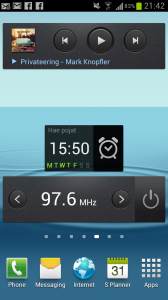
“Screenshotin” eli kuvakaappauksen otto muuten onnistuu pyyhkäisemällä kämmenpohjalla koko ruudun yli oikealta vasemmalle. Nopeasti kokeiltuna ei onnistunut OS X:n ja puhelimen bluetooth -liitos niin, että olisin saanut kuvan siirrettyä koneelle ja tähän artikkeliin. Johto piti kaivaa laukusta ja ladata Android Filetransfer. Eikä onnistunut ihan helposti sittenkään. Helpoimmalla loppujen lopuksi pääsi, kun latasi kuvat pilveen (Google Drive) ja sitä kautta tähän artikkeliin, koneelle ja pikamulkauksen www-sivulle.
Virran kulutus on melko suuri verrattuna iPhone4:ään, varsinkin jos GPS on kokoajan päällä. Toisaalta pitää kuitenkin muistaa, että näyttö on melkein 5” ja kirkkaus minun mielestäni huomattavasti parempi kuin iPhone 4:ssä. Lataan puhelinta pääasiassa aina autossa ja yhden työpäivän akku kestää mainiosti, joten virrankulutuksesta ei minulle ole suurta haittaa. Kuitenkin, jotenkin mutu-fiiliksellä sanoisin, että S III kestää ladata jonkin aikaa kauemmin kuin esim. juuri iPhone 4.
Musiikkipuolen ominaisuuksiin en ko. laitteella vielä ole paremmin perehtynyt muuta kuin musiikkisoittimella olen musiikkia kuunnellut. Soitin toimii ilman ongelmia ja siihen on helppo ladata musiikkia Samsungin työpöytäohjelmisto Kiesin kanssa. Kiesiä kuitenkin koskee edelleen samat ongelmat, kuin mitä aiemmin kerroin tabletin mulkausta tehdessäni. Hidas, hankala käyttää ja kömpelö.
Kamera laitteessa on hyvä. 8MP ja kaikki mahdolliset ominaisuudet ja efektit, mitä nykyaikaisessa kännykkäkamerassa tuleekin olla.

Kuva on otettu huonossa valossa, hämärässä työhuoneessa ja tietokoneen näyttö on kuitenkin hyvin kirkas vaikkei “retina” (vielä) olekaan.
Yhteenveto. Suositeltava laite kaikin puolin. iPhonesta siirtyvien kuitenkin huomattava, että “kaikki muuttuu!” . Yhteensopivuus Macin kanssa toistaiseksi vielä kyseenalainen. Kies toki toimii myös Macissa.
Plussat:
+ Näyttö
+ Suorituskyky
+ Laajennettavuus (sd micro -korttipaikka)
Miinukset:
– Akun kesto (tottumiskysymys ja jokaisella omat käytännöt)
– Näppäimistö
– Yhteensopivuus Mac OS X:n kanssa
– Muovisen oloinen
Now its time to make a short review of Samsung Galaxy S III (GT-I9300) mobile phone. Holding the phone reveals that it is big. Mostly because the screen is actually quite huge. Device is light-weighted, thin and it feels a bit plastic. For example you can’t easily remove the after-market protecting cover without removing the plastic back piece of the phone at the same time. I wonder why the build isn’t stronger. I must apologize right here in the beginning of this article about the comparison to Apple iPhone4. I have quite a lot of experience about iPhone, that’s why. Also, iPhone is the de facto standard in mobile phones these days. Admit it, every new phone is compared to some version of iPhone.

Further specifications can be found from manufacturers website.
I previously had iPhone 4 and switching over to Samasung Galaxy was quite a shock. Everything, menus, settings, etc. are completely different compared to iPhone.
Device is equipped with latest Google Android ICS (IceCream Sandwich 4.0.4) operating system. At first I thought this phone might suffer from the same “lag” problem as does my tablet (GT-P7320) when used certain amount of time and many apps open at the same time. But, I haven’t done the RAM cleaning or closed opened apps not even once. The performance hasn’t dropped at all. At least I haven’t noticed. It might be the newer version of Android (ICS) OS which has something to do with this performance improvement.
Considering the actual use of the phone I noticed that there are 4 physical buttons and 2 virtual touch buttons which gets lit when touched. These 2 touch buttons are located on the front side of the phone, at the bottom, on sides of the one physical button. Before I got used to handling the phone I accidentally and quite many times touched the one on the right. This is usually in apps the “back” action and it closes the app you are using and the phone reverts back to the starting screen. At times, this can be very annoying.
If you compare the default starting screen in Galaxy/Android and iPhone/iOS there is one quite significant difference about how these two handle the apps. If you remove icon from the iPhones screen the app is completely removed from the device. If you want it back you need to install it from the App Store or from backup/iTunes. In Android there is another, more desktop-like solution to this. The icons in the screen are only shortcuts. If you remove the shortcut the actual app is not unistalled. You need to use the Apps section of the system settings to unistall apps. I actually don’t know if this is a good or a bad thing…
A bit more about the physical buttons. There are 3 more on the sides of the device. One is two-way button for volume. Pushing this button will adjust the speaker volume. But, if you hit the gear icon on the right side of the volume slider you get volumes also for ringtone and messages. This is actually quite convenient. The last physical button locks the device when pressed quickly. If pressed longer a menu is displayed with various options. For example silent mode, restart, power off, fly-mode, etc.
The “main” physical button at the front of the phone has also few modes. When pressed quickly the main screen is displayed or if the device is sleeping it will wake up. Another mode for this button is when it is pressed longer the list of opened apps is displayed. Also, this is the way to access Task manager easily (for example to clear RAM) and close all opened apps. Without these latter features the button behaves like the one in iPhone when pressed twice.
Everyone uses mobile phones to talk and send/receive SMS. Contact app in this device is great and easy to use. For example first you look up the contact you want to interact with and then swipe its name. Swipe to the left opens SMS app and swipe to the right opens telephone app. Of course you can always open the contact and select there which way to start conversation. These left and right swipes are just short-cuts. If you’re typing SMS and notice you have too much to say you can call the recipient only by raising the phone up to your ear. Another great new application for motion sensor in mobile phones.
The only clear minus I have to give to the device is about it’s virtual keyboard. For some reason I somehow just cannot get a hold of it. Its nearly identical to the one in iPhone but for some reason “missed-hits” occur much more often. I’m using Samsung keyboard but it might be that some other option (if these exists, in tablet there were choices) would match my finger better. We’ll see about that.
Google Play store has tens of thousand of apps for Android ICS. I’m using almost the same apps in this phone as I am with my tablet. The biggest difference is probably the Google authenticator in the phone. Google Authenticator is used to retrieve the code to access Google account which has 2-step verification with code and password. I have this app in my phone because phone is most likely the one device you almost always carry with you.
Like the tablet, widgets can be opened to the screen. Widgets are small apps whose interactive icon tells user what the app is doing. I have few widgets active all the time. These include music player, FM radio and wake-up clock (which is by the way very easy to activate by just pressing the clock icon).
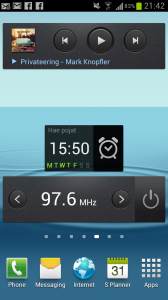
If you like to take a screenshot with this phone you just swipe your palm from right to left and the image is saved automatically. The above picture is taken using that method. I tried quickly to use bluetooth to transfer the image back to my Mac. I had no success. I had to take the USB cord from my bag and download Android Filetransfer. Even then I didn’t succeed. I found out that the easiest way to transfer images quickly to Mac is to use cloud service (for example Google Drive).
I found out that this devices consumes quite a lot more power compared to iPhone. Especially if the built-in GPS is on. On the other hand the 5” screen is brighter than the one in iPhone and that certainly takes its toll. I normally charge the phone every time I sit in my car and the battery holds a complete day at the office easily. So, I haven’t been so concerned about the battery life of this device. Although, I think the Galaxy is “slower” to charge than iPhone was. Maybe the battery holds a bit more mAh.
I haven’t yet had time enough to take a good look at the audio features of the device. At first glimpse everything is working as expected and without any problems. The music player works OK and it is easy to load music to it using Samsung Kies (desktop software). Anyway, Kies is still a slow, clumsy and not very easy to use piece of software. I’m still hoping Samsung to do something about it.
The built-in camera is good. It has 8MP and all the needed features and effects what a modern digital camera should have.

The picture is taken in poor light, shady home office and the computer screen is quite bright even though it is not (yet) retina.
To summarize this article. I would totally recommend this device. If you are changing from the iPhone you should note that “everything changes”. The connectivity with my Mac had some issues but nothing fatal. Of course Kies also is supported for Mac.
Plusses:
+ Screen
+ Overall performance
+ SD micro -slot for extended memory (I have extra 16GB)
Minuses:
– Battery life (this heavily depends on the user)
– Keyboard
– Connectivity with Mac OS X
– A bit plastic




En tiedä onko Androidissa sama tekniikka käytössä, mutta tämä ainakin osaltaan selittää iOS:n näppiksen toimintaa:
http://ismashphone.com/2012/08/did-you-know-that-the-iphones-predictive-keyboard-has-this-little-feature.html
Tuollaisen olemassa olosta en ollutkaan tietoinen. Vaikuttaakohan asiaan kirjoittaako natiivilla suomella vai kansojen kielellä, englannilla? Osaako iOS tulkita molempia? Varmaankin…