//
Samsung Galaxy Note 10.1 (GT-N8000) tablet
Click here or scroll down for English
Hei.
Minulla ei ole vielä tähän mennessä ollut mitään tablet laitetta ja pitkän harkinnan jälkeen päädyin Samsungin uusimpaan malliin eli Samsung Galaxy Note 10.1 (GT-N8000) 16Mb. Laitetta saa sekä mustana että valkoisena ja valitsin vaihtelun vuoksi valkoisen. Uusi IPad oli toisena vaihtoehtona mutta minulla on ollut (ja on edelleen) jo kolmas Applen laite puhelimena. Halusin jotain erilaista ja jotain jonka voisin myös täällä blogin puolella mulkaista. Kosmik mulkaisi alkusyksystä täällä tuon pienemmän tabletin Samsungilta ja tässä en sen tähden keskity hirveästi noihin applikaatiohin. Tosin tässä Note mallissa, joka on suunniteltu kynäkäyttöön (tulee mukana) on paljon kynälle dedikoituja käyttötapoja ja sovelluksia.
Sisukset
Käyttöjärjestelmänä Notessa pyörii Googlen Android 4.0 (Ice Cream Sandwich) ja sitä jauhaa ARM cortex A9 neliydin prosessori 1,4Gz taajuudella. Näyttö on 10.1 tuumainen TFT näyttö 1280×800 tarkkuudella. Resoluutio ei siis pääse Retina näyttöjen tasolle mutta ainakin minulle tuo oli aivan riittävän tarkkaa. Kuten pienemmässäkin tabletissa, tässäkin on kaksi kameraa. Yksi (5Mp) takana ja toinen (1,9MP) edessä. Kameralla voi myös ottaa 720p videokuvaa 30 fps nopeudella.
Liittymäksi voi valita joko 3G tai LTE (4G) verkon mutta minä käytän laitetta miltei aina WLANissa tai LTE verkkojen ulottumattomissa, joten valitsin 3G liittymän. Laitteen hankin DNA kaupasta 36kk maksuajalla (noin 16€/kk) mutta tabletissa ei ole operaattorikytköksiä joten voin halutessani vaihtaa operaattoria.
Muistia Samsung Galaxy Note 10.1 tabletissa on 2Gb SDRAM muistia + 16Gb käyttömuistia. Lisäksi laitteessa on korttipaikka, johon voi laittaa 32Gb asti ulkoista muistia.
Ulkonäkö
Laitetaan tässä vaiheessa näkyville kuviakin laitteesta, ettei jää pelkän mielikuvituksen varaan.

Tässä ensimmäisessä kuvassa Samsung Galaxy Note 10.1 tabletti edestä päin. Vasemmassa reunassa oleva kynä on referenssinä koosta eikä kyseessä ole siis Noten mukana tuleva S pen (kynä). S pen on työnnettynä oikeassa alareunassa olevaan säilytyskoloonsa. Ylhäällä näkyvät mustat pisteet ovat etukamera ja mikrofoni. Molemmissa reunoissa hopeareunusten päällä on kaiuttimet. Alareunassa, Samsung nimen kohdalla, on paikka lataus-/tietokoneeseen liittämisjohdolle, joka on siis käytännössä USB hieman leveämmällä liittimellä.

Tässä kuva laitteen takapuolesta. Ylhäällä kamera ja sen salama. Sen alapuolella oleva tarra ei varsinaisesti kuulu tuohon. Liimasin sen vaan siihen talteen, että muistan tuon mallinumeron (GT-N8000) tätä blogikirjoitusta varten. Eipä se toisaalta siinä minua haittaakkaan.

Tässä vuorostaan kuva Noten yläosasta. Vasemmalta oikealle napit/liittimet ovat:
- Virtakytkin
- Äänenvoimakkuuden säätö (vasen puoli vähentää, oikea kasvattaa voimakkuutta)
- SD muistikorttipaikka
- Tämä jäi hieman epäselväksi. Näyttää hieman IR paikalta, mutta toisaalta on suoraan etukameran kohdalla. IR:iä ei spekseissä ole edes mainittu
- Kuulokeliitäntä
- Paikka SIM-kortille
Käyttäminen
Kun Note käynnistetään pitämällä virtakytkintä hetki alas painettuna, Samsung herää ja näyttää hienon animaation. Sitten päästään alkuruudulle joka on lukossa. Mikäli PIN-lukitusta ei ole otettu käyttöön, avaaminen suoritetaan sormella/kynällä ruutua pyyhkäisemällä. Jos koodia kysytään, on avaamiseen erinäisiä tapoja joita Kosmik hieman sivusi omassa artikkelissaan.

Kuva lukitusta ruudusta. Virtakytkin toimii muuten myös näytön sammuttajana/herättäjänä kun sitä painetaan vain hetkellisesti.
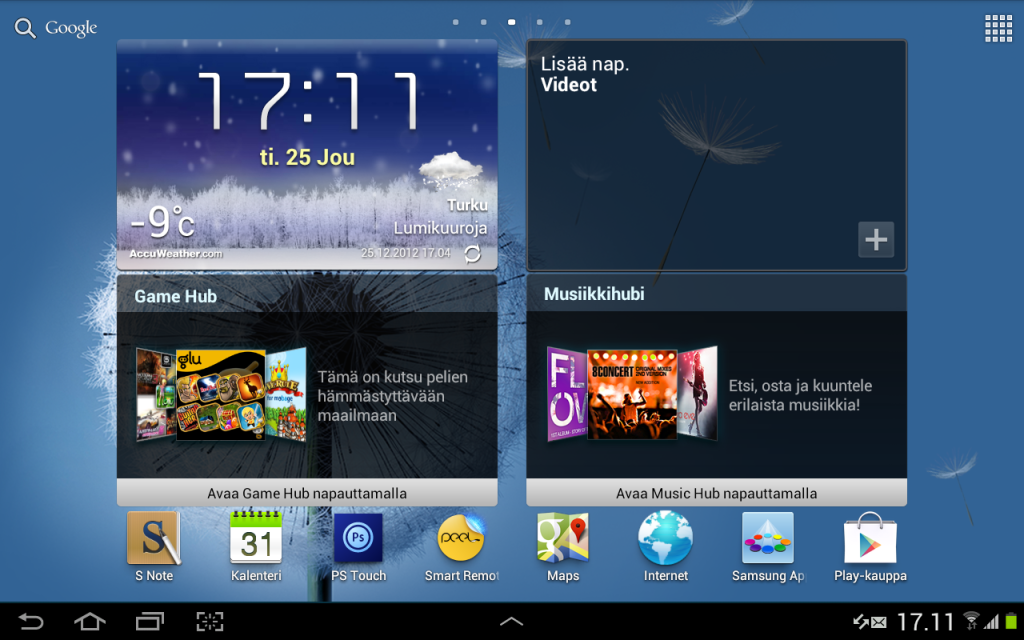
Tässä on aloitusnäkymä, joka on yksi viidestä. Kuva on muuten otettu Noten omalla screenshot toiminnolla (vasen alareuna, oikeanpuoleisin kuvake). Muut kolme kuvaketta vasemmalta alkaen:
- Takaisin
- Paluu tälle kotiruudulle
- Lista käynnissä olevista sovelluksista (voi sammuttaa tai siirtyä niihin)
Keskellä ruutua on paikat neljälle Widgetille, jotka saa näyttämään haluamiasi asioita. Alhaalla on joitain Samsungin peruohjelmia. Vasemmanpuoleisin on kynäkäyttöön tarkoitettu muistikirja-ohjelma, jolla voi kirjoittaa käsin muistiinpanoja, piirrustuksia tai vaikka laskukaavoja.
Pyyhkäisemällä ruutua vasemmalle tai oikealle saadaan uusia työpöytiä/näkymiä. Vasemmalla on Samsungin omat sovellukset (Chat, Kamera, Galleria, Polaris Office ym) ja kaikkein vasemmanpuoleisimpaan tulee kuvakkeet itse asennetuille ohjelmille, kuten peleille. Oikealle siirryttäessä on ensin vakiona S Suggest palvelu, jolla voi hakea laitteeseen juuri siihen parhaiten soveltuvia ohjelmia. Kaikkein oikeanpuoleisin näkymä on taas varattu omille ohjelmille eli perustilassa tyhjä.
Android käyttöjärjestelmästä kun on kyse, on työpöydän muokattavuus aivan eri luokkaa kuin esimerkiksi Applen tuotteissa. Pitääksemme tämän kuitenkin pikamulkauksena, emme lähde testaamaan tämän syvemmälle. Sovelluksia laitteelle voi ostaa ja asentaa sekä Samsung tilin takana olevasta kaupasta tai sitten Googlen Play-kaupasta. Laitteen päivitykset tulevat Samsung tilistä.
Yksi tämän tabletin hienoista ominaisuuksista on näytön jakaminen kahtia ja niiden yhtäaikainen käyttäminen. Oikeaa moniajoa siis. Voit esimerkiksi avata selaimen ja muistion ja kirjoittaa muistiinpanoja. Tai sitten kirjoitat sähköpostia ja katselet elokuvaa samanaikaisesti.
Testasin lopuksi kolme itselleni tärkeää käyttötapaa tabletille; Netin selaaminen, E-kirjan lukeminen ja elokuvan katsominen.
Netin selaaminen Samsung Galaxy Note 10.1 tabletilla on sujuvaa ja uudet välilehdet aukeavat nopeasti. Ainoa mikä ei mielestäni suoraan toiminut oli adobe flash. Siihen oli kyllä saatavilla jotain asennuksia mitä en nyt vielä siltikään asentanut.
E-kirjojen lukemiseen Note tabletti on oikein mainio. Kirjoja voi ladata esimerkiksi Elisa Kirja -palvelusta tai vaikka Amazon Kindle -palvelusta. Molemmat toimivat hyvin. Tabletti on sen verran kevyt, että sitä jaksaa pitää ja pystysuunnassa. Se on hieman normaalia kirjaa suurempi ja lehteä pienempi. Lehtiä voi suoraan tilata tablettiin hyvin monia sekä kotimaisia että ulkomaisia.
Elokuvien katsomisen testasin Netflixillä, joka täällä blogissakin on mulkaistu kuten ViaPlaykin. Ilmeisesti myös HBO Nordicin (tulossa pian mulkaisuun) saa lähiaikoina Androidille.
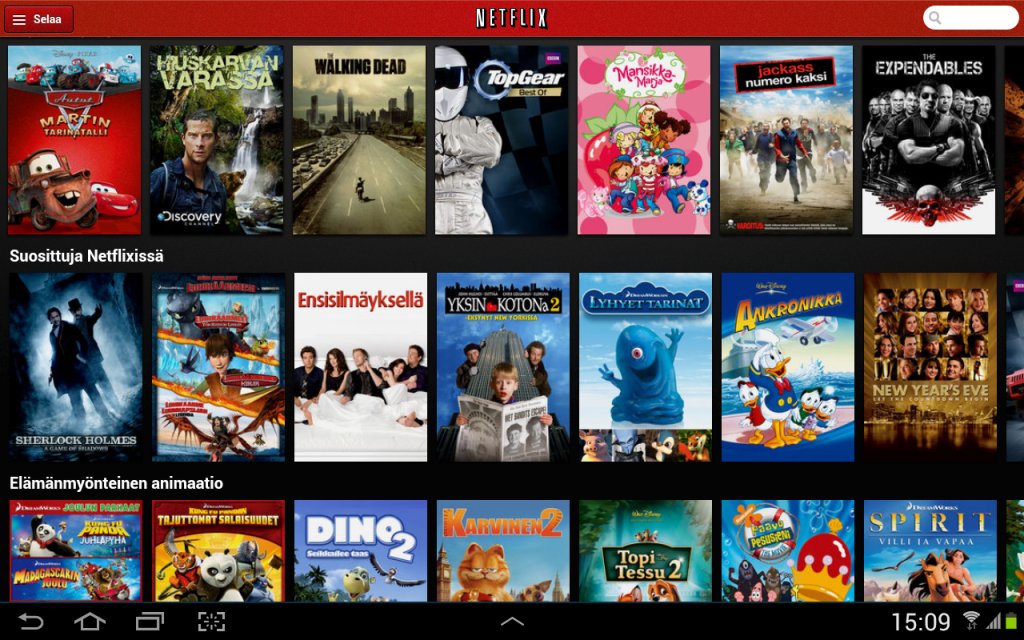
Netflix sovellus. Sovellus toimi varmasti ja nopeasti. Käyttöliittymä oli selkeä.
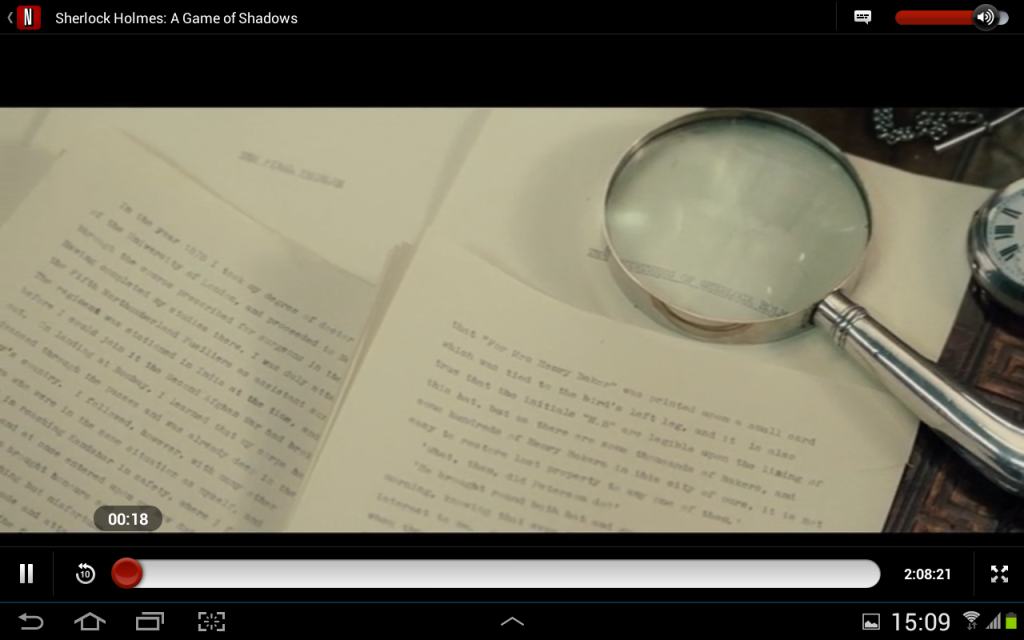
Sherlock Holmes elokuvaa Netflixin kautta. Kuva on todella hyvän näköistä ja ääni kuuluu hyvin sekä kaiuttimista että kuulokkeilla.
Lopuksi testasin vielä karttaohjelman. Kartan saa säädettyä käyttämään joko GPS:ää tai sitten GPS:ää ja Wlan ja kännykkäverkkojen tietoja.
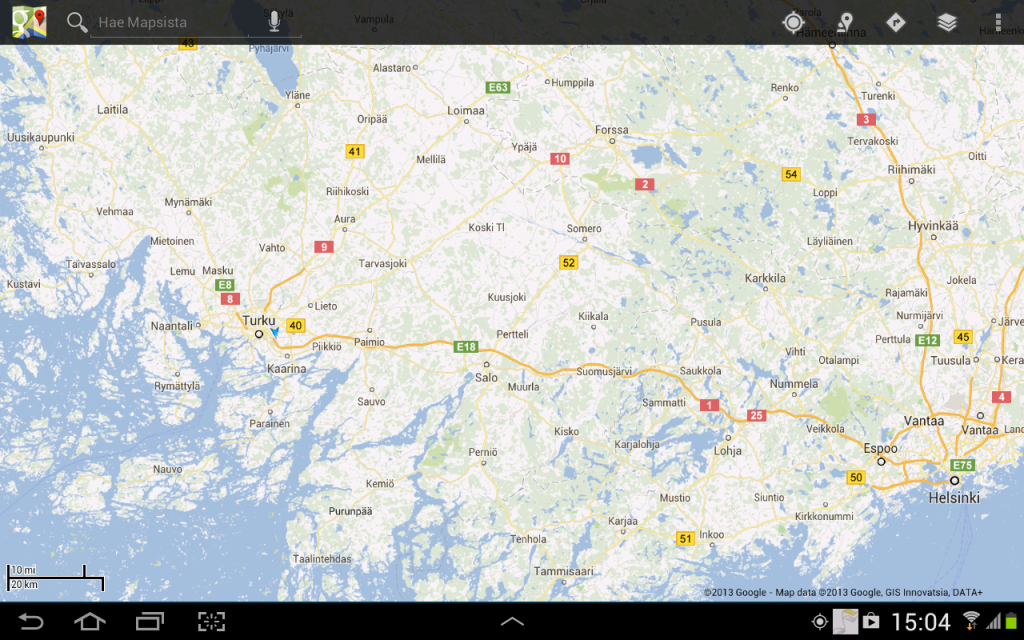
Laite paikansi sijaintini hyvin nopeasti ja kartan selaus oli sujuvaa.
Loppupäätelmä
En löytänyt toistaiseksi tästä Samsung Galaxy Note 10.1 tabletista mitään sellaista valitettavaa, jonka takia olisi pitänyt valita jokin muu malli. Mukana tuleva kynä on osaan toimintoja oikein mainio, mutta pelien pelaaminen, nettisurffaaminen sekä sähköpostien kirjoittaminen sujuu paremmin sormilla. Vaakatasossa näppäimistö on itse asiassa niin isokokoinen, että siinä pystyy käyttämään kymmensormijärjestelmää. Tämä nopeuttaa huomattavasti kun vertaa yhdellä sormella paineluun tai kynällä tökkimiseen.
Akun latausaika on kännykkään tottuneelle aika pitkä, mutta toisaalta käyttöaikakin on paljon pidempi. Elokuvien katselu syö akkua nopeasti mutta esimerkiksi satunnainen netin selailu, pikamulkaus blogin lukeminen ja pelien pelaaminen antaa käyttöaikaa useita päiviä.
Jos teitä jäi vaivaamaan jonkin testin puute, kertokaa siitä artikkelin lopussa olevassa viestikentässä (tai vaihtoehtoisesti lähettäkää kontaktilomakkeella sähköpostia).
English
Hi.
Until now I haven’t had any tablet devices and after a long decision time, I ended up getting the Samsung Galaxy Note 10.1 (GT-N8000) 16Mb. You can get it either in white or black and I chose the white one for a change. My second choice right up until the last minute was Apple IPad but I have an IPhone and I wanted something different, something I could also review here in the blog. Kosmic reviewed here a smaller tablet from Samsung last autumn and that is why I don’t concentrate that much on possible applications like Kies or others that he tested. But this Note model has been designed to use with a pen (included) and lot’s of applications have been designed for using with it.
Inside the device
The Operating system in the Note is Google Android 4.0 (Ice Cream Sandwich) and ARM cortex A9 QuadCore 1,4Gz prosessor is making sure everything is running smoothly. The screen is 10.1″ TFT screen with a 1280×800 resolution. Not quite as sharp as the Retina displays from Apple but quite enough for my usage. Just like in that smaller tablet, this one also has two cameras. The one in the back is 5MP and the one at the front is 1.9MP. You can also take video in 720p resolution with 30fps.
Here in Finland, you can choose either 3G or LTE (4G) network but since I usually use the device either in the WLAN or somewhere not near any LTE networks, I chose 3G SIM. I bought the device from a store for one operator called DNA with 36 month payment (about 16€ per month) and without any operator locks.
There is 2Gb SDRAM and 16Gb usage memory in Samsung Galaxy Note 10.1 tablet. In addition, there is a place for a SD memory card where you can put up to 32Gb external memory.
The looks
Let’s show some pictures at this point.

Here is Samsung Galaxy Note 10.1 tablet from the front. The pen on the left side is just for the reference for the size of the device. The included S Pen is hidden in its own locker in the bottom right corner. The back dots on the top are front camera lens and the microphone. There are speakers on both sides. At the bottom, under the Samsung name is a place for the USB adapter for a re-charger and connecting the device to a computer.

Here is the back side of the tablet. There is a camera and flash on top. Under that there is a sticker that doesn’t really belong there. I just put it there to remember the model number (GT-N8000) for this article. Then again, it doesn’t bother me there at all.

Then we move to the image from the top of the Note. From left to right the buttons or connectors are:
- Power switch
- Volume control (push left side to turn down, right side to turn the volume up)
- Place for a SD Memory card
- This was left a bit unclear for me. It looks a bit like a IR connector but on the other hand there is no such thing mentioned is the specifications of the device. It is right above the front camera.
- Plug for headphones/Headset
- A place for the SIM-card
Usage
When you start up the Galaxy Note by pressing the power button for a while, the device wakes up and shows a nice animation. Then you get the start screen, which is locked. In case you haven’t taken in use the PIN-code access, you only need to wipe the screen with your finger (or pen). If you need to input your PIN-code, then are several possibilities and Kosmik was talking about some of them in his article.

Here is an image of the locked screen. By the way, the power button also works as a screen shutdown/wake up when you only press it quickly.
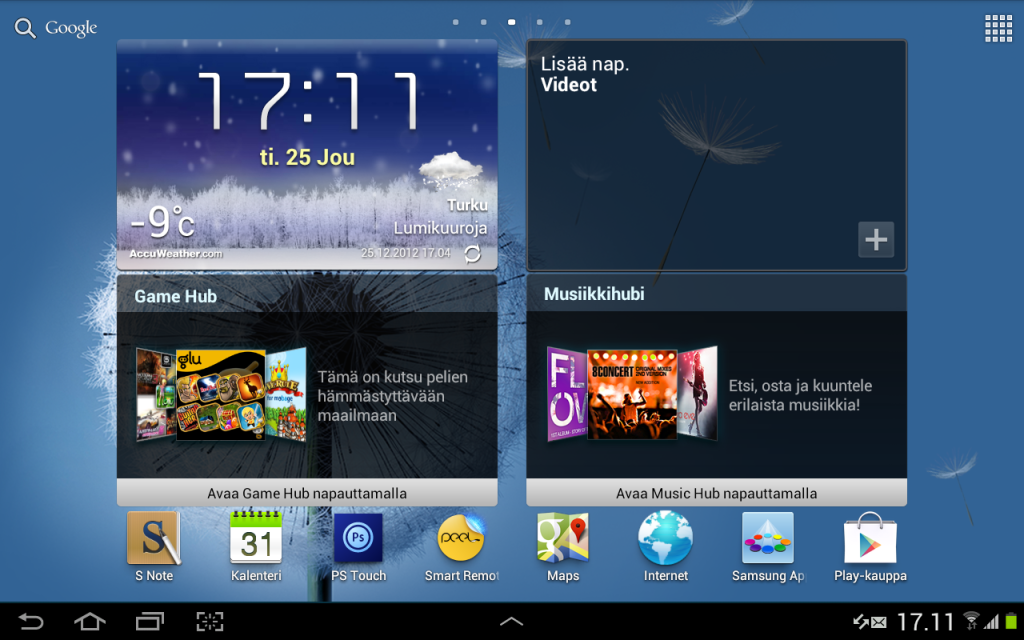
Here’s the starting screen which is one of the five views. This picture has been taken with Galaxy Notes own screenshot function (bottom left corner, 4th icon from the left). Here is what the other 3 icons are for:
- Back
- Return to this home screen
- List the open applications (you can either switch to the app or shut it down)
There is places for 4 widgets on the middle of the home screen. You can modify them to show the stuff you like. There are some basic applications by Samsung on the bottom. The one on the left (S Note) is a notebook app made for Pen usage. You can handwrite notes and it changes them into text or you can make mathematical formulas and it will recognize them and count them.
You can get new views by swiping left or right. There are some more Samsung apps on the left (Chat, Camera, Galleria, Polaris Office etc.) and on the far left there is a space for downloaded apps. On the right of the home screen there is a S Suggest service that you can use to find the best applications for you device. The far right screen is also reserved for your own applications, like games.
As it’s an Android OS, the modification possibilities are quite a lot better than in Apple’s products. I’d like to keep this as a quick glance though so I’m not going to test this any further. You can get applications for this device from a store behind Samsung account and from Google’s Play store. All the firmware updates come from Samsung account.
One of the fine features of this tablet is dividing the screen in two and using two applications at the same time. True multitasking indeed. For example you can open an internet browser and S Note and write notes while surfing. Or you can write an email and watch a movie at the same time.
Lastly I tested three important ways for me to use a tablet; Surfing the internet, reading an e-book and watching a movie.
Browsing the internet with the Samsung Galaxy Note 10.1 tablet is very smooth and new tabs are opening fast. The only thing that didn’t work right out of the box was Adobe flash. I found out several free downloadable applications for that though but didn’t install any of them at this point.
Note tablet is absolutely marvelous for reading e-books. One place for getting books is Amazon Kindle store and in Finland there is Elisa Kirja -store. Both of them work very well. This tablet is light enough so that it’s easy to hold in portrait position. The size of the tablet is a bit bigger than a regular book but a tiny bit smaller than a magazine. You can also order magazines from many domestic and international services.
Then there was watching the movies. I tested this usage with Netflix, which has also been reviewed here in the blog, just like ViaPlay. I think that also HBO Nordic (review coming up later) is getting an application for Android OS.
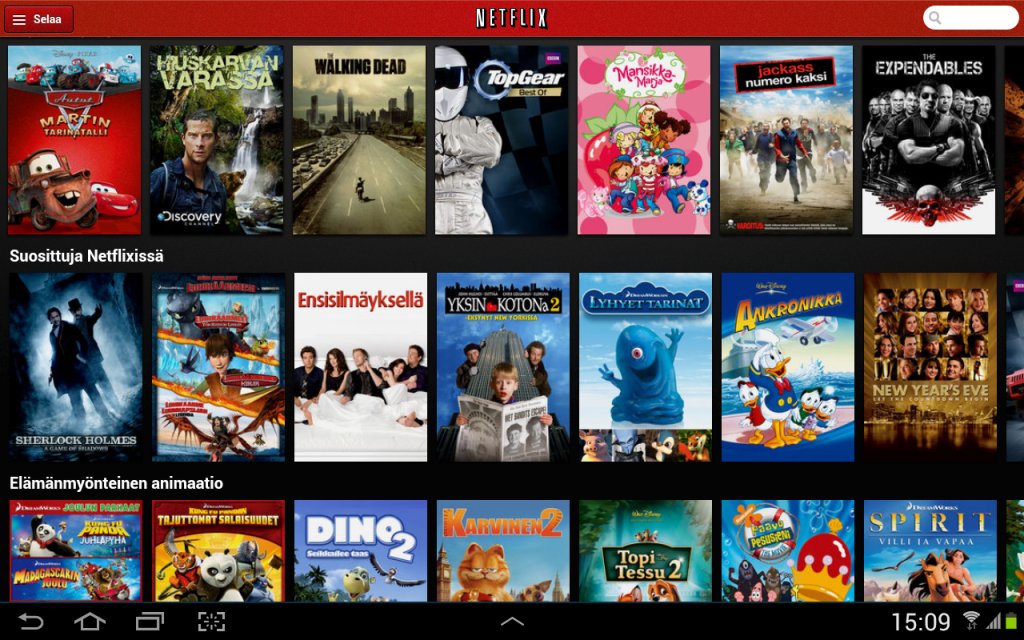
Here is the Netflix application for Galaxy Note. It works reliably and fast and the user interface was clear.
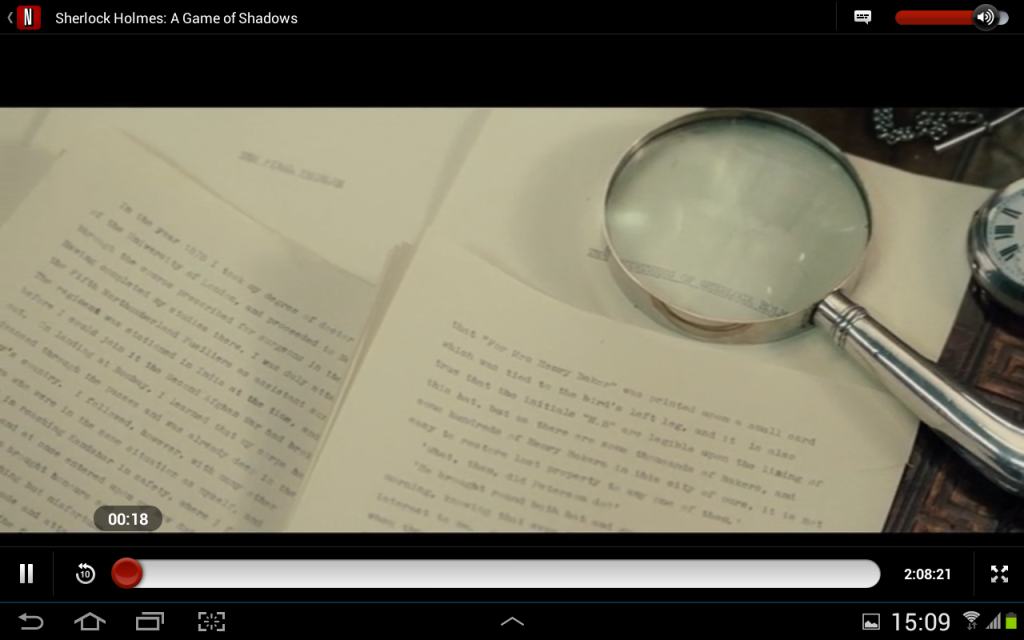
Here is a screenshot from a Sherlock Holmes movie through Netflix. The picture looks good (I think it looked better in this tablet than in my Full HD monitor) and the sound is clear through it’s own speakers and with headphones.
Finally I tested the Map application. You can set the navigation to use a GPS or both GPS and networks like WLAN and mobile networks.
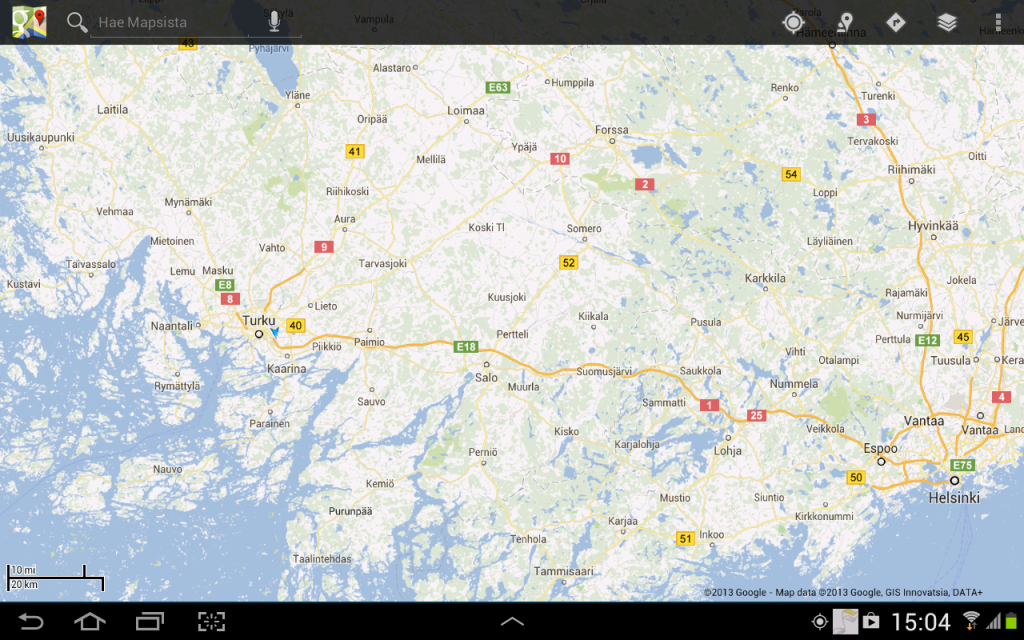
Finding my location happened fast and scrolling the map was smooth.
Conclusion
So far I did not find any reasons to complain about this Samsung Galaxy Note 10.1 tablet so much that I would have to choose some other model. The S Pen that comes with the devices is quite nice tool for some things but I rather play games, surf the net and compose emails with my finger. Actually the virtual keyboard is so large when Note is turned in landscape position that you can even use the ten-finger system. This will speed up tremendously compared to tapping keys with one finger or pen.
Charging up the battery takes a bit longer than what I’ve used to in the phones but then again also the usage time is longer. If you watch movies, it eats the batteries faster but random internet surfing, reading Pikamulkaus blog or playing a game gives several days to use the tablet.
If you think that there was some important test we didn’t make, please tell us so in the message box below this article. Or you can use the contact form to send us email. Please also let us know your own experiences for this (or other) tablets.