Hei ja mukavaa kesäkuuta!
English
version follows after this Finnish version.
Elikä nyt olisi tällä kertaa pikamulkauksessa (lihavoin tuon pika-sanan jolla muistutan samalla ettei tämä tutkimus mene asiaan juuri pintaa syvemmälle) Microsoftin julkiseen levitykseen antama Release Preview versio tulevasta Windows 8 käyttöjärjestelmästä. ISO-imagena voi ladata Microsoftin sivuilta joko 32 tai 64 bittisenä. Latasin varmuuden vuoksi molemmat mutta kokeilin ainoastaan 64bittistä versiota.
Asennus
Tarkoituksena oli mulkaista tämä käyttöjärjestelmä virtuaaliympäristössä koska en halunnut sekoittaa omaa toimivaa käyttöjärjestelmääni eikä nurkissa lojunut sopivia (=uusia) testikoneita. Tästähän tulikin sitten heti ensimmäinen ongelma. Uusi Windows 8 kun ei toimi Virtual PC eikä VmWare:n ilmaisilla versiolla (vmwaressa ilmeisesti Workstation 8.0 toimii, serverit, playerit, ja palvelinsoftat ei toimi). Netistä sain sitten tiedon ongittua, että Oraclen VirtualBoxilla Windows 8:n saa asennettua eikä se kaadu tuohon muisssa esiintulevaan HAL-ongelmaan ja aiheuta joko bluescreeniä tai ikuista bootti-looppia.
Eli VirtualBoxin asennus ensin ja lyhyehkön asetussäätämisen jälkeen Windows 8 alkoi asentumaan. Asennus oli mukava eikä siinä kyselty mitään kielen jälkeen. Asennus meni myös suhteellisen nopeasti. Asennuksen jälkeen (nyt täytyy huomioida että oli virtuaalikone) ei ollut tuntemattomia laitteita eikä ajureita tarvinnut asentaa. Kaikki toimi out-of-the-box.
Käynnistys
Viimeisen asennukseen liittyvän uudelleenkäynnistyksen jälkeen Windows 8 käynnistyi ja alkoi kyselemään tunnuksia. Tässä vaiheessa päästiinkin sitten ensimmäiseen kummajaiseen. Eli vakiona Windows 8 käyttää Windows Live ID -tunnuksia (tästähän Microsoft luopui mutta tunnarit ilmeisesti jatkavat elämäänsä jollain toisella nimellä) eikä työasemaan siis tehdä enää paikallisia tunnuksia. Domainiin liitetetystä työasemasta en osaa sanoa miten siinä homma menee kronologisesti. Onneksi Live-tunnus löytyi joten sillä pääsi heti kirjautumaan koneelle. Sitten valittiin värimaailma (lähinnä tausta ja nappiväritys) annetuista vaihtoehdoista jonka jälkeen päästiin käyttöliittymään.
Kokemukset
Ei hyvän tähden! Kyllä on käyttäminen osattu tehdä hankalaksi. Uusi ja uljas Metro-käyttöliittymä tulee esiin vakiona. Tämä sopii ensinnäkin paljon paremmin tabletteihin ja muihin mobiililaitteisiin kuin tietokoneeseen. Se muutos vanhaan kyllä on, että uusi käyttöliittymä on ensisijaisesti muokattu laajakuvanäyttöä silmälläpitäen. Näin alkajaisiksi kyllä kaiken mahdollisen käynnistäminen (jossei nyt sähköpostia ja internet exploreria oteta huomioon ja nekin omassa metroversiossaan) on tehty todella hankalaksi.
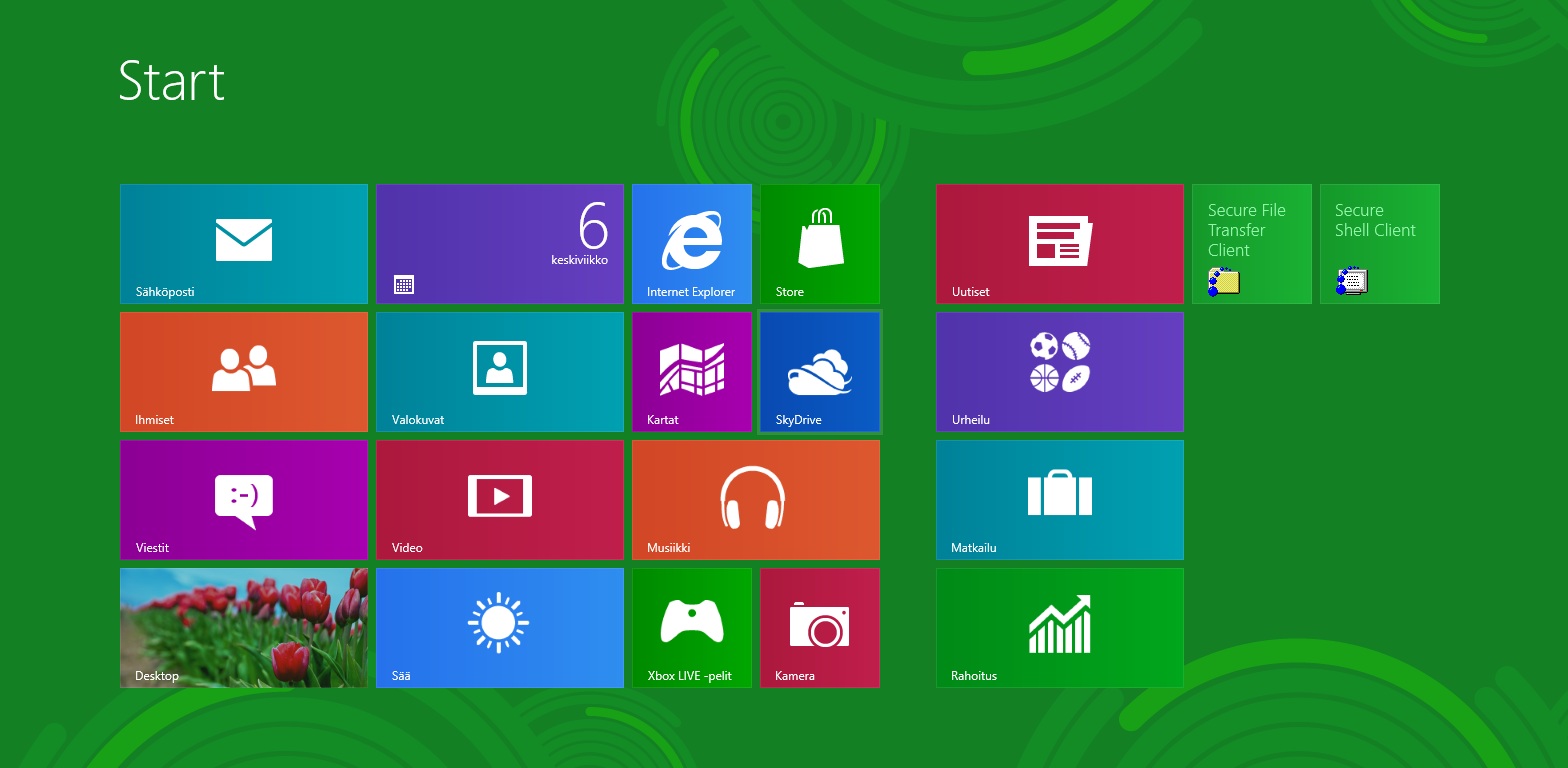
Vakioruudussa kun ei ole juuri mitään oikeasti tarpeellista (kuvan oikean laidan SSH client on itse asennettu ja kerran käytetty). Viimeksi käytetyt ohjelmat tulevat ilmeisesti oikeaan laitaan mutta muuten Metro ja tavallisen käyttöliittymän välillä saa jatkuvasti hyppiä. Ruudun alalaidasta klikkaamalla saa esiin vaaleamman palkin, josta saa näkymään enemmän ikoneita ja pienempänä. Tämän on ilmeisesti tarkoitus korvata Start-nappi (josta Microsoft on sanonut, että se on pois eikä takaisin enää tule). Sieltä löytyy My Computerit ym. vakiosovellukset.
Annappas sitten olla kun menet sieltä käynistämään jonkun (esim. Windows Explorer) niin käyttöliittymä vaihtuu samanlaiseksi kuin Windows 7:ssa. Tosin sitä startti-nappia ei edelleenkään ole mikä tekee homman oudoksi. Pitkällisen kokeilun ja hermostumisen jälkeen hoksasin, että tuonne Metro Starttiin pääsee näppäimistön Windows napista. Toinen vaihtoehto on että vie hiiren kursorin näytön oikeaan ylä- tai alakulmaan, jolloin esiin hiipii muutama ikoni joiden kautta saattaa hyvällä tuurilla jopa päästä tuonne Metroon takaisin. Miksi sinne Metroon sitten pitää päästä takaisin varsinkin kun siitä ei erityisemmin pidä. Syy on se, että kun se sattuu olemaan se uusi startti-nappi niin muuta keinoa ohjelmien käynnistämiseksi ei ollut. Tässä kohtaa viimeistään paloi hihat. Mieli tulisi tottakai olla avoin uusille tavoille käyttää mutta tämä haastaa noita rajoja jo aika tavalla.
Graafisuutta on yritetty lisäillä vähän sinne sun tänne. Hyvänä esimerkkinä pidettäköön tätä uutta Task Manageria
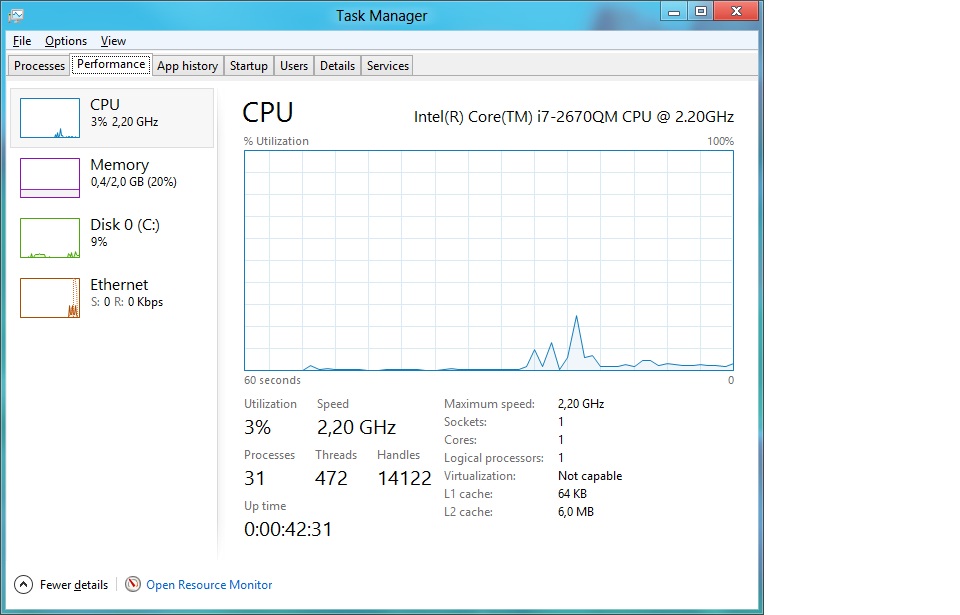
Kuvassa näkyy prosessorin käyttö, mutta kaikki ruudut prosessien käytöstä lähtien olivat samaa luokkaa. Näytönohjain tykkää taas.
Loppulausuma
Tämän pienen testin pohjalta en pidä Windows 8:sta. Ellei jotkin tekniset hienoudet, jotka tulee ilmi vasta myöhemmin, nouse kaikken noiden käyttöliittymäsiirtymien edelle en todellakaan voi suositella tätä kenellekään. Tai no, kai se tabletille voi sopia…kai.
Hi!
This time at pikamulkaus (quick glance) we are taking a very quick look at the new Windows 8 Release Preview from Microsoft. You can download the necessary ISO-images from Microsoft ja you can get both 32 ja 64 bit versions. I downloaded both but only tested 64bit version.
Setup
My intention was to test this OS in a virtual environment so that I didn’t need to mess up my working OS and also because I didn’t have any relatively new test computers lying around. This brought up the first problem. This new Windows 8 OS doesn’t work on VirtualPC or VmWare free versions (apparently VmWare Workstation 8.0 works but not Server, player or datacenter versions). I found out from the internet that Oracle VM VirtualBox should work and doesn’t crash into the HAL issue or cause a bluescreen or eternal boot-loop.
So, first install VirtualBox and after some trouble with the settings, I was able to start the installation of Windows 8. Installation went smoothly and it didn’t ask anything after the language choices. After installation (notice that this was virtual machine) there were no unidentified hardware and no need to install any drivers. Everything worked right out-of-the-box.
Starting up
After the last restart in the installation process Windows started and asked for accounts. At this point came the first strange thing. By default Windows is using Windows Live ID accounts and you’re not supposed to create local accounts. I dunno how it goes when the computer is joined into a domain, but in that case too you’d need a local admin. Luckily I had a Windows Live ID account (you can create one too at this point) and i was able to log in with that account. Then you were presented with multiple choices for colours (buttons and background) and after choosing what you hate least, you were able to get to the UI.
Experiences
For the love of… Oh man, they have really managed to make using very difficult. New and brave user interface called Metro is showing by default. First of all this is best suited for tablet computers ja for the rest of the mobile devices where you need to tap your way around but not for computers with keyboards and mouse. One good change for the older was though that it was designed for wide monitors. Anyway, it was waaaay too hard to start any applications (except email and IE if you want to use them in a specialised metro window).
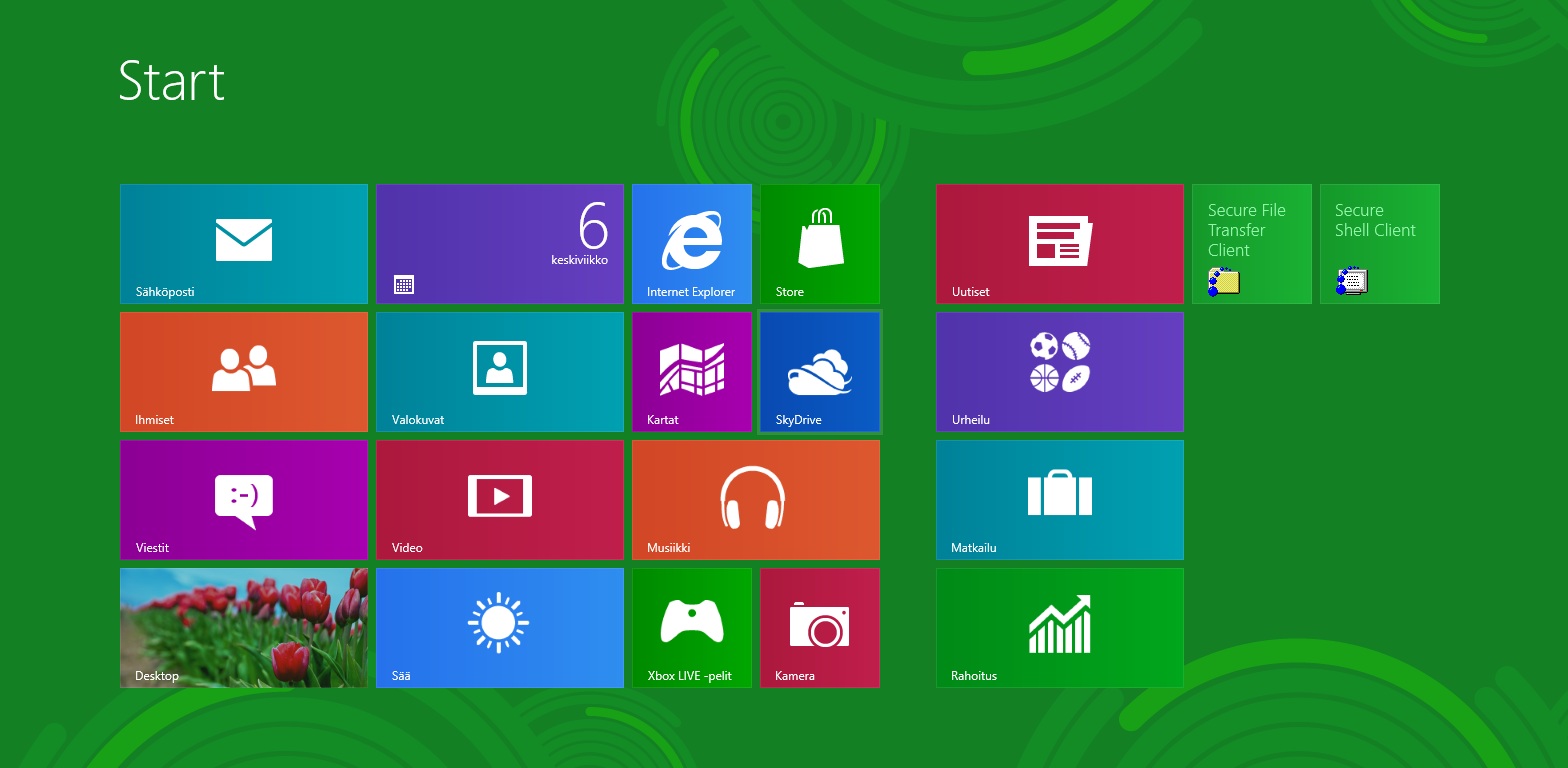
There is nearly nothing usefull in the default view (the SSH client on the right corner was self installed and used once). Recently used applications apparently come to the right-hand corner but otherwise you need to switch between metro and the old UI all the time. By clicking from the bottom of the screen you get a banner which let’s you open a view with more and smaller icons. This is apparently supposed to replace the start-button (which Microsoft has said that it’s not here and never will be again). From there, you can find My Computer etc. accessories and rest of the default applications.
But oh behold, when you start e.g. Windows Explorer you’ll get switched into a view like in Windows 7. Without the start-button, which makes it more weird. After a long and hard testing and near nervous breakdown i found out that you can get to Metro screen again by pressing the Windows-key from your keyboard. Another choice is to move your mouse to upper-right or lower-right corner and if you’re lucky, you’ll get a few icons popped up that can take you there. The question is, why do you want to go back to that Metro you hate so much. The reason for this is that apparently that’s about the only place where you can start applications. Your new start-button. At this point I was really starting to grit my teeth. I’d really love to be open to any new ideas to use a computer but this one really goes overboard. Something about the looks. They’ve added many graphical elements like the new task manager.
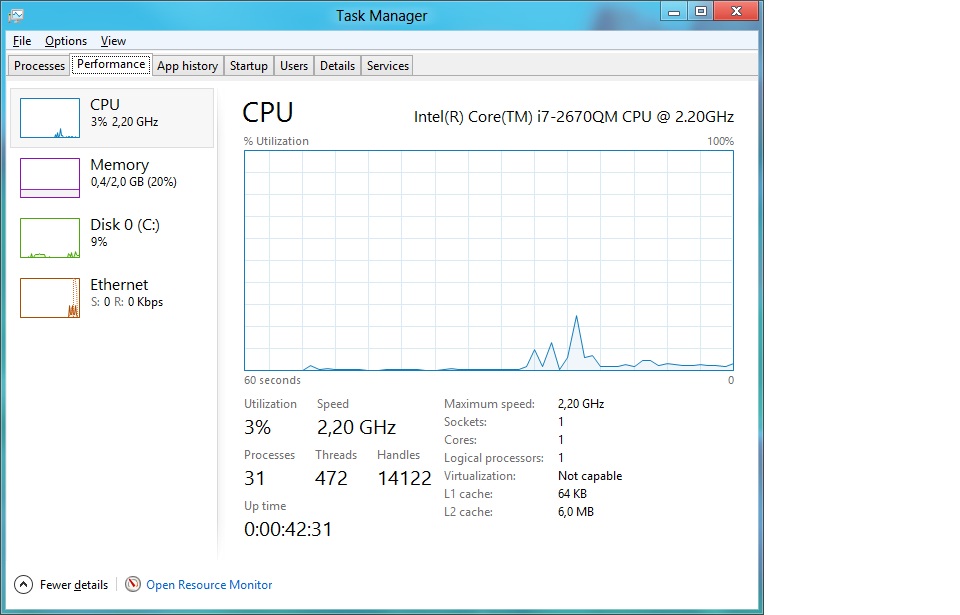
You can see the CPU usage here but all the other tabs were very similar. I bet your GPU just loves all the extra stuff it needs to handle. Conclusion After this quick test I can pretty honestly say that I hate it. Unless some remarkable technical solutions and possibilities pop up from somewhere and make me change my mind, I really don’t want to suggest this Windows 8 to anyone…not with all those UI hopping and around-the-corners mousetravels. Well, I guess (without testing) it could suit for tablets…could, maybe, perhaps.



